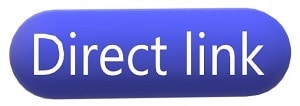- Introduction
- Why Your PC Needs Regular Cleaning
- Introduction to Goversoft Privazer
- Key Features of Goversoft Privazer
- Deep System Cleaning:
- Privacy Protection:
- Secure File Deletion:
- Customizable Scans:
- User-Friendly Interface:
- How to Use Goversoft Privazer to Deep Clean Your PC
- Step 1: Download and Install Goversoft Privazer
- Step 2: Launch Goversoft Privazer and Choose Your Cleaning Mode
- Step 3: Select the Areas to Scan and Clean
- Step 4: Review the Scan Results
- Step 5: Start the Cleaning Process
- Step 6: Optimize and Maintain Your PC
- Additional Tips for Maintaining a Clean and Fast PC
- Uninstall Unnecessary Programs:
- Disable Startup Programs:
- Keep Your System Updated:
- Use Disk Defragmentation:
- Backup Your Data:
- Conclusion
Introduction
In today’s digital age, our computers are essential tools for work, entertainment, and communication. Over time, however, they can become cluttered with unnecessary files, data remnants, and registry errors, leading to sluggish performance. Just like a car that needs regular maintenance, your PC requires periodic cleaning to ensure it runs smoothly. One of the best tools available for this task is Goversoft Privazer, a free privacy cleaner and system optimization software. In this article, we’ll walk you through how to deep clean PC using Goversoft Privazer to enhance its performance.
Why Your PC Needs Regular Cleaning
Before diving into the specifics of Goversoft Privazer, it’s important to understand why regular cleaning of your PC is necessary. As you use your computer, it accumulates temporary files, cache data, internet history, cookies, and other types of digital clutter. Additionally, installing and uninstalling software can leave behind registry entries and other remnants that can bog down your system. These files not only take up valuable disk space but can also slow down your computer, making it less responsive.
Regular cleaning helps to:
- Free up disk space by removing unnecessary files.
- Improve system speed by clearing out old registry entries and data remnants.
- Enhance privacy by deleting traces of your internet activity and other sensitive information.
- Reduce the risk of system crashes and errors by eliminating conflicting or obsolete files.
Now that we understand the importance of keeping your PC clean, let’s explore how Goversoft Privazer can help.
Introduction to Goversoft Privazer
Goversoft Privazer is a powerful, yet user-friendly tool designed to help you clean and optimize your PC. It goes beyond simple disk cleanup by offering deep scanning and cleaning features that target specific areas of your system. Privazer can remove traces of your online activity, clean up registry errors, securely delete files, and much more. The software is available for free, with an optional donation to support the developers.
Key Features of Goversoft Privazer
Deep System Cleaning:
Privazer scans your entire system, including hard drives, external storage devices, and even the Windows registry, to identify and remove unnecessary files and data.
Privacy Protection:
The software deletes traces of your internet activity, such as browsing history, cookies, and cached files, helping to protect your privacy.
Secure File Deletion:
Privazer offers multiple file deletion methods, including secure overwriting, to ensure that deleted files cannot be recovered.
Customizable Scans:
You can customize your scans to focus on specific areas, such as the registry, browser history, or system files.
User-Friendly Interface:
The software is designed with a simple, intuitive interface that makes it easy for users of all skill levels to navigate and use.
How to Use Goversoft Privazer to Deep Clean Your PC
Using Goversoft Privazer is straightforward, and the following steps will guide you through the process of deep cleaning your PC for better performance.
Step 1: Download and Install Goversoft Privazer
First, download the latest version of Goversoft Privazer from the official website. The software is available as both an installer and a portable version, allowing you to run it without installation if you prefer. Once downloaded, follow the on-screen instructions to install Privazer on your PC.
Step 2: Launch Goversoft Privazer and Choose Your Cleaning Mode
After installation, launch Privazer. You’ll be presented with several cleaning options. Privazer offers different modes, such as a quick cleanup, deep scan, or targeted cleaning of specific areas. For the best results, select the “Deep Scan” option, which will perform a thorough analysis of your system.
Step 3: Select the Areas to Scan and Clean
Privazer allows you to customize the scan by selecting specific areas of your system to clean. You can choose to scan and clean:
- Internet traces, such as browsing history, cookies, and temporary internet files.
- System traces, including registry entries, old prefetch data, and log files.
- Software traces, which are remnants left behind by uninstalled programs.
- Free space, where deleted files may still reside until overwritten.
Once you’ve made your selections, click “OK” to start the scan.
Step 4: Review the Scan Results
After the scan is complete, Privazer will display a detailed report of all the files and data it has identified for cleaning. Take a few moments to review the results. You can expand each section to see exactly what will be deleted or cleaned. If there are any files or data you want to keep, you can deselect them at this stage.
Step 5: Start the Cleaning Process
Once you’re satisfied with the scan results, click the “Clean” button to start the cleaning process. Privazer will begin removing unnecessary files, correcting registry errors, and securely deleting data. Depending on the size of your hard drive and the amount of data to be cleaned, this process may take some time. However, it’s worth the wait as the software thoroughly cleans every corner of your system.
Step 6: Optimize and Maintain Your PC
After the cleaning process is complete, you’ll notice an immediate improvement in your PC’s performance. To maintain this performance, it’s a good idea to schedule regular cleanups using Privazer. The software allows you to set up automatic cleanings, ensuring that your PC remains optimized over time.
Additional Tips for Maintaining a Clean and Fast PC
While using Goversoft Privazer is an excellent way to deep clean your PC, there are additional steps you can take to maintain a clean and fast system:
Uninstall Unnecessary Programs:
Regularly review the programs installed on your PC and uninstall any that you no longer use. This helps to free up disk space and reduce system clutter.
Disable Startup Programs:
Many programs are set to start automatically when your PC boots up, which can slow down the startup process. Use the Task Manager to disable unnecessary startup programs.
Keep Your System Updated:
Ensure that your operating system and software are always up-to-date with the latest patches and updates. This helps to protect against security vulnerabilities and improve performance.
Use Disk Defragmentation:
If you’re using a traditional hard drive (HDD), regularly defragmenting it can help to improve read and write speeds by organizing fragmented data.
Backup Your Data:
Before performing any deep cleaning or optimization, it’s important to back up your data. This ensures that you can recover any important files in case something goes wrong.
Conclusion
Deep cleaning your PC is essential for maintaining optimal performance, and Goversoft Privazer is a powerful tool that makes the process easy and effective. By regularly using Privazer to clean and optimize your system, you can enjoy a faster, more responsive PC with enhanced privacy protection. With its user-friendly interface and robust cleaning capabilities, Privazer is a must-have tool for anyone looking to keep their computer running smoothly.