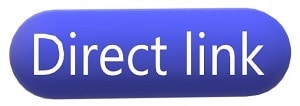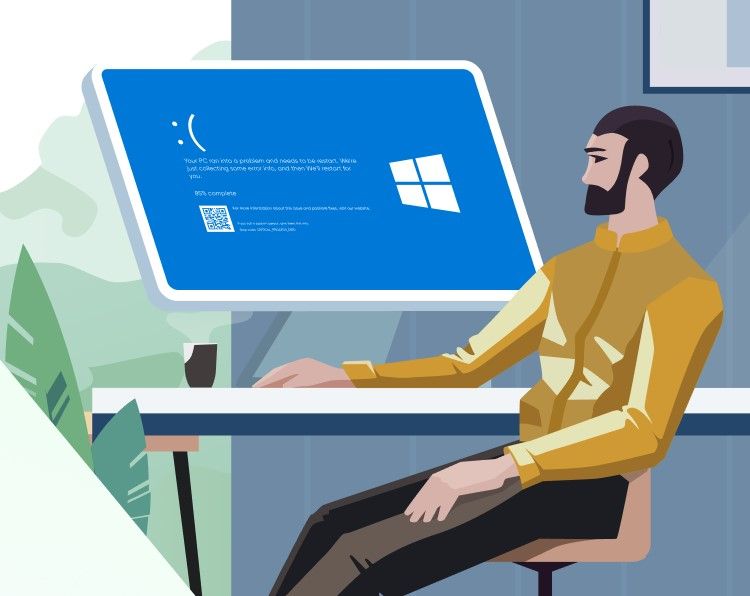- Introduction
- What is Windows Repair Toolbox?
- Downloading and Installing Windows Repair Toolbox
- Getting Started with Windows Repair Toolbox
- Overview of Tabs and Tools
- Essential Tools and Features
- Repairs Tab
- Malware Removal Tab
- Tools Tab
- Hardware Tab
- Backups Tab
- Others Tab
- How to Use Windows Repair Toolbox Effectively
- Step 1: Perform a System Scan
- Step 2: Update and Optimize
- Step 3: Backup Important Data
- Step 4: Regular Maintenance
- Conclusion
Introduction
In the realm of personal computing, maintaining optimal performance is paramount. Over time, our PCs can become sluggish, cluttered with unnecessary files, and plagued by various software issues. This is where the Windows Repair Toolbox (WRT) comes into play. WRT is a powerful tool designed to diagnose, fix, and optimize Windows PCs. In this comprehensive guide, we’ll explore how to maximize your PC’s performance using Windows Repair Toolbox.
What is Windows Repair Toolbox?
Windows Repair Toolbox is a free, portable application that provides a wide array of utilities to help troubleshoot and fix common issues on Windows PCs. It consolidates several third-party applications and tools into a single interface, making it easier for users to access and use them. The toolbox includes features for system repair, malware removal, system information, and more.
Downloading and Installing Windows Repair Toolbox
Before diving into the functionalities, you need to download and install Windows Repair Toolbox. Here’s how:
- Visit the Official Website: Go to the official Windows Repair Toolbox website.
- Download the Application: Click on the download link to get the latest version of the software.
- Extract the Files: Since WRT is a portable application, you’ll need to extract the downloaded ZIP file to a convenient location on your PC.
- Run the Application: Open the extracted folder and double-click on the
Windows Repair Toolbox.exefile to launch the program.
Getting Started with Windows Repair Toolbox
Once you have WRT up and running, you’ll be greeted with a user-friendly interface. The main window is divided into several tabs, each representing different categories of tools and utilities.
Overview of Tabs and Tools
- Repairs: This tab contains various tools to fix common issues like Windows updates, file associations, and network problems.
- Malware Removal: A suite of anti-malware tools to detect and remove malicious software.
- Tools: General tools for system information, cleanup, and optimization.
- Hardware: Utilities to diagnose hardware issues and monitor system performance.
- Backups: Tools to backup and restore important data.
- Others: Miscellaneous tools and utilities for additional tasks.
Essential Tools and Features
Repairs Tab
The Repairs tab is a go-to for fixing many common Windows issues. Some key tools include:
- Windows Repair (All In One): This comprehensive tool can address a variety of Windows problems, from registry errors to file permissions.
- System File Checker: This utility checks for corrupted system files and repairs them automatically.
- Windows Update Troubleshooter: If you’re having trouble with Windows updates, this tool can help resolve the issues.
Malware Removal Tab
Keeping your PC free of malware is crucial for maintaining performance. WRT includes several top-notch anti-malware tools such as:
- Malwarebytes: A powerful anti-malware scanner that detects and removes various types of malware.
- AdwCleaner: Specialized in removing adware, unwanted toolbars, and potentially unwanted programs (PUPs).
- HitmanPro: A second-opinion malware scanner that identifies threats missed by other security software.
Tools Tab
The Tools tab houses various utilities to optimize and clean your system:
- CCleaner: A popular tool for cleaning temporary files, browser caches, and registry errors.
- Defraggler: Defragments your hard drive to improve access speeds and overall performance.
- Autoruns: Shows which programs are configured to run during system bootup or login, allowing you to disable unnecessary startup items.
Hardware Tab
Diagnosing hardware issues can be challenging, but WRT simplifies the process with:
- HWMonitor: Monitors your system’s temperatures, voltages, and fan speeds.
- CrystalDiskInfo: Provides detailed information about your hard drive’s health and status.
- MemTest: A thorough memory testing tool to check for RAM issues.
Backups Tab
Backing up your data is crucial for preventing data loss. The Backups tab includes tools like:
- EaseUS Todo Backup: A reliable backup solution for creating system images and file backups.
- Clonezilla: A powerful disk cloning and imaging tool.
- Macrium Reflect: Another popular tool for disk imaging and backup.
Others Tab
This tab contains miscellaneous tools that can be helpful in various situations:
- Patch My PC: Ensures that your installed software is up-to-date.
- Recuva: A file recovery tool to retrieve accidentally deleted files.
- Revo Uninstaller: Helps you uninstall software completely, removing all traces from your system.
How to Use Windows Repair Toolbox Effectively
Now that you’re familiar with the tools, let’s discuss how to use WRT effectively to maximize your PC’s performance.
Step 1: Perform a System Scan
Start by performing a thorough system scan to identify and fix any existing issues. Use the following tools:
- System File Checker (SFC): Run this tool to check and repair corrupted system files.
- Malwarebytes: Conduct a full system scan to detect and remove any malware.
- CCleaner: Clean up temporary files, browser caches, and registry errors.
Step 2: Update and Optimize
Next, ensure that your system and software are up-to-date and optimized:
- Patch My PC: Update all your installed applications to the latest versions.
- Defraggler: Defragment your hard drive to improve access speeds.
- Autoruns: Disable unnecessary startup programs to speed up boot times.
Step 3: Backup Important Data
Before making significant changes, back up your important data:
- EaseUS Todo Backup: Create a backup of your essential files and system settings.
- Macrium Reflect: Make a full system image to safeguard against data loss.
Step 4: Regular Maintenance
To keep your PC running smoothly, perform regular maintenance:
- CCleaner: Run this tool weekly to keep your system clean.
- Malwarebytes: Schedule regular scans to detect any new threats.
- HWMonitor: Monitor your system’s temperatures and performance to catch potential issues early.
Conclusion
Windows Repair Toolbox is an invaluable resource for anyone looking to maintain and maximize their PC’s performance. With its extensive suite of tools and user-friendly interface, it simplifies the process of diagnosing and fixing common issues, removing malware, and optimizing your system. By following this comprehensive guide, you can ensure your PC stays in top shape, providing you with the best possible performance.