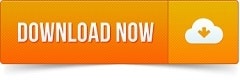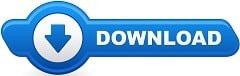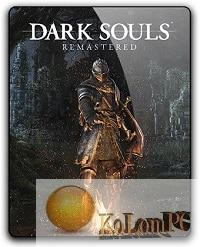- Windows Repair
- What is Windows Repair Toolbox?
- Key Features of Windows Repair Toolbox
- 1. Comprehensive Diagnostic Tools
- 2. Malware Removal
- 3. System Cleaning
- 4. System Repair
- 5. Driver Updaters
- 6. Backup and Recovery
- How to Use Windows Repair Toolbox
- Step 1: Download and Install
- Step 2: Launch the Toolbox
- Step 3: Perform Diagnostics
- Step 4: Remove Malware
- Step 5: Clean Your System
- Step 6: Repair System Files
- Step 7: Update Drivers
- Step 8: Backup Your System
- Tips for Using Windows Repair Toolbox Effectively
- Conclusion
Windows Repair
In today’s fast-paced digital world, maintaining the optimal performance of your Windows PC is crucial. Over time, even the most robust systems can encounter issues that hamper their performance. Whether it’s due to malware, outdated drivers, or system file corruption, these problems can lead to slowdowns, crashes, and an overall frustrating user experience. This is where the Windows Repair Toolbox steps in as a powerful ally. In this comprehensive guide, we will explore the features and benefits of the Windows Repair Toolbox and how it can help you keep your system running smoothly.
What is Windows Repair Toolbox?
Windows Repair Toolbox is a free, portable application designed to assist you in repairing your Windows system. It consolidates a variety of diagnostic and repair tools into a single interface, making it easier for users to access and utilize them effectively. The toolbox includes utilities for malware removal, system cleaning, hardware diagnostics, and more. This versatility makes it an invaluable tool for both novice and advanced users.

Key Features of Windows Repair Toolbox
1. Comprehensive Diagnostic Tools
Windows Repair Toolbox provides a suite of diagnostic tools that help you identify and troubleshoot system issues. These tools can test various components of your system, such as the CPU, memory, and hard drive, ensuring that any underlying hardware problems are detected and addressed promptly.
2. Malware Removal
Malware can significantly impact your system’s performance and security. The toolbox includes several anti-malware utilities, such as Malwarebytes, AdwCleaner, and HitmanPro, which can scan your system for malicious software and remove it effectively.
3. System Cleaning
Over time, your system accumulates junk files, temporary files, and other unnecessary data that can slow it down. Windows Repair Toolbox features cleaning tools like CCleaner, which can clean your system, free up disk space, and improve overall performance.
4. System Repair
System file corruption can lead to a variety of issues, including system crashes and application errors. Windows Repair Toolbox includes tools like Windows Repair (All in One), which can fix corrupted system files, reset permissions, and repair various Windows components.
5. Driver Updaters
Outdated or faulty drivers can cause hardware malfunctions and system instability. The toolbox provides access to driver updater tools like Snappy Driver Installer, which can automatically detect and update outdated drivers, ensuring your hardware functions optimally.
6. Backup and Recovery
Regular backups are essential for safeguarding your data. Windows Repair Toolbox includes backup utilities like AOMEI Backupper, which can create system images and backup your important files, making it easier to recover your system in case of a failure.
How to Use Windows Repair Toolbox
Using Windows Repair Toolbox is straightforward, even for those with limited technical expertise. Follow these steps to harness its full potential:
Step 1: Download and Install
Begin by downloading the Windows Repair Toolbox from a trusted source. As a portable application, it does not require installation. Simply extract the downloaded file to a convenient location on your hard drive or a USB stick.
Step 2: Launch the Toolbox
Open the extracted folder and double-click the “WindowsToolbox” executable file to launch the application. The main interface will appear, presenting you with a variety of tools categorized into different tabs.
Step 3: Perform Diagnostics
Navigate to the “Diagnosis” tab to access tools that will help you identify any issues with your system. Run hardware tests and check for any errors or malfunctions. This will give you a clear picture of your system’s health and highlight areas that need attention.
Step 4: Remove Malware
Go to the “Malware Removal” tab and select the anti-malware tools you wish to use. Run full system scans with each tool to ensure that your system is free from malicious software. Quarantine or remove any detected threats to enhance your system’s security.
Step 5: Clean Your System
Head over to the “Cleaning” tab and use tools like CCleaner to remove junk files, temporary files, and other unnecessary data. This will free up disk space and improve your system’s performance.
Step 6: Repair System Files
In the “Repair” tab, you’ll find utilities like Windows (All in One) that can fix corrupted system files and repair various Windows components. Run these tools to resolve any issues that may be causing system instability.
Step 7: Update Drivers
Navigate to the “Drivers” tab and use tools like Snappy Driver Installer to detect and update outdated or faulty drivers. This will ensure that your hardware is functioning correctly and reduce the likelihood of hardware-related issues.
Step 8: Backup Your System
Finally, go to the “Backup” tab and use utilities like AOMEI Backupper to create backups of your system and important files. Regular backups are crucial for preventing data loss in the event of a system failure or other catastrophic event.
Tips for Using Windows Repair Toolbox Effectively
To maximize the benefits of Windows Repair Toolbox, consider the following tips:
- Regular Maintenance: Use the toolbox regularly to perform system maintenance. Regular scans, cleanups, and updates will keep your system running smoothly.
- Create Restore Points: Before making any significant changes to your system, create a restore point. This allows you to revert to a previous state if something goes wrong.
- Stay Updated: Keep the tools within WindowsToolbox updated to ensure you have the latest features and security patches.
- Use Multiple Tools: Don’t rely on a single tool for all tasks. Use a combination of tools to ensure comprehensive system maintenance and repair.
- Educate Yourself: While Windows Toolbox simplifies many processes, it’s beneficial to understand the basics of system maintenance. This knowledge will help you troubleshoot and resolve issues more effectively.

Conclusion
Windows Repair Toolbox is a powerful, versatile tool that simplifies the process of diagnosing, cleaning, repairing, and maintaining your Windows system. By consolidating a wide range of utilities into a single, easy-to-use interface, it enables users to keep their systems running smoothly with minimal effort. Whether you’re a novice or an advanced user, this toolbox can help you tackle common PC issues, ensuring that your system remains in optimal condition. For more information and to download the Windows Repair Toolbox, visit our website at KolomPC.
Unlock the full potential of your Windows system today with the Windows Repair Toolbox!