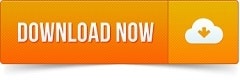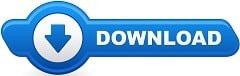ScreenRecorder – with this application you can not only record video straight from the screen of your smartphone, but also do it in just a couple of tricks. The whole essence of this application is in its simplicity, you do not need to configure or study anything, all you need is to press a couple of buttons and now you are recording video from your smartphone. You can also share all your work directly from the repository of records, for this built-in function “share.”

Overview Table of Article
Screen Recorder review
Screen Recorder is a useful application for recording video from the desktop screen of your smartphone or tablet. The program has an extensive set of features and settings that will allow you to take high-quality screenshots and videos from the screen of your gadget.
The utility includes four main tabs, which we are going to look at now. Video – this contains all the videos recorded with the program, which are sorted automatically by date of creation. Screenshots – respectively, a folder with all screenshots that you make with the program. Settings – options that allow you to customize both the video quality and the final image, sound settings, toolbar display and much more. Video trimming – a folder with a telling name where users can select the video they are interested in and then trim it to the desired value.
All features and tools in the app are absolutely free, users can use them from the first minutes. The only thing you’ll have to pay for is disabling ads, but that’s not a problem either, you can download the ad-free version at the link below. The utility is easy to use, it is fully translated into Russian and does not require any special knowledge to use it.
Features:
- Record screen
- Take screenshot
- Trim video after screen or any video have format MP4 available on device
- Record sound of MIC when record screen video
- Support save video in sdcard or anything location which do you want.
- Insert logo text, logo image
- Insert your face while recording
User guide
- To user app first open app and press video button on screen –> allow capture screen
- To stop record you can click notification or open app again after press pause button on screen
How to Download and use the APK file to install Screen Recorder
- Go to the security settings of the gadget.
- Check the box to enable the system to install mobile utilities from unknown sources.
- Download File from the link below
- Open the download folder in the File manager and find the distribution you are installing there.
- Next, run the installation procedure, and everything else the system will do automatically.
Also recommended to you CyberLink PowerDVD Ultra
Screenshots:
Requirements: 5.0+