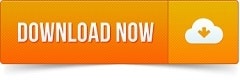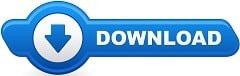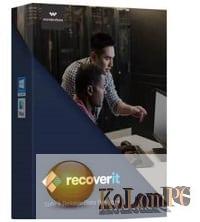Mirror for Sony TV

Mirror for Sony TV
Application to mirror the screen of your Mac to any Sony Bravia Smart TV. No wires and no additional hardware needed! You can also stream individual video files from your Mac to your TV. Also, we included the option to watch one window on your Mac, and another window on your TV! This works on any Sony Smart TV from the 2012 models onwards. In using the app, there will be about 1 to 2 seconds of latency. So this mirroring is not suitable for gaming. However, it is very suitable for watching movies, giving presentations, watching photos, and much more!
The quality of your experience will be dependent on the quality of your local network. Some tips to enhance the experience:
- Preferably, connect your TV by LAN cable to your router.
- Use an “ac” router. If you don’t have one, then an “n” router.
- Try not to overload your wifi network by moving big files around while you are mirroring.
How the app works:
First, make sure that your Sony TV is on the same local network and same subnet as your Mac. The TV should not be in screen mirroring mode, but just on “TV” Mode or any HDMI IN port.
After launching the app, you will see the app icon appearing in the top bar of your Mac and the app will look for your TV on the network. It will show your TV when it has found it. Now, you have two options:
Mirror your Mac Screen:
Use this option to put the screen of your Mac on TV. In source, you can select which screen (or attached monitor) you want to display on TV. If you are running multiple applications on your Mac, you can also select which application window you want to see on TV.
Enable Sound: check this to hear the sound of your Mac coming from the TV. You will need the additional (free) audio driver,
Play Video File:
Use this option if you have a video file on your Mac and you want to play just the file on TV. Drop it in the box and it will play on TV.
Requirements: OS X 10.10 or later, 64-bit processor
(15.1 Mb)