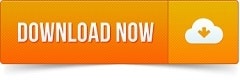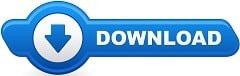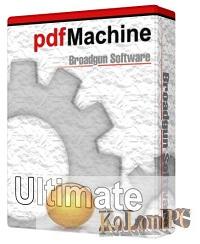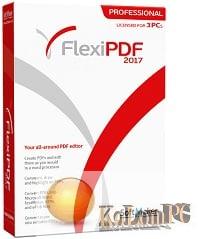Capture2Text – the application will greatly simplify the work with text, but not in terms of writing, but in terms of receiving. You take a screenshot, then the application analyzes it, pulls out all the existing text in the selected area of the screen and sends it to the clipboard.

Capture2Text review
Then all you have to do is insert the information into any convenient text editor. The program is portable – there is no need to install it. We pay attention that for work with the Russian text it is necessary to download a separate file. By default there are only foreign languages, including German, English and others. Before you decide to download Capture2Text Russian, we will understand how it all works. The settings have hotkeys (you can change them) that allow you to capture the screen. Capture can be any area. On the left you will see a preview of the selected text. Next, click on a specified key for the program to take a snapshot. Wait for a while and you will receive a notification about text recognition and copying. Such manipulations take literally seconds. In a case with a question – “Capture2Text how to use?”, all is elementary. In Capture2Text it is necessary to choose independently language of the text with which you plan to work. For this purpose there is a special option which can be opened through an icon in system tray. Again, we recommend you to study or reconfigure the hotkeys to change the language. The fact that the language has been changed can be found in the system tray icon. There is a whole list of parameters related to the recognition. These are hotkeys, the currently valid language, quick access, adjustment of the capture window display – you can change the window color or its transparency. Preview window – its activation or deactivation. The text direction correction function is present. In case of Russian – it is absolutely useless thing. It is logical to use it with Japanese or Chinese language. Disabling or enabling previewing. Another function for the Japanese language is furigana. What should I do if I don’t want to take text out of the clipboard? For Capture2Text 4.5 portable, this is not a problem. You can configure the software so that the text pulled out of the image will appear in a popup window. And another convenient thing is to redirect the text to the area where the cursor is located. That is, you put the cursor over the text editor – the information was sent directly to it.
Also recommended to you Download CyberLink PowerDVD Ultra
Screenshots:

License: FreeWare